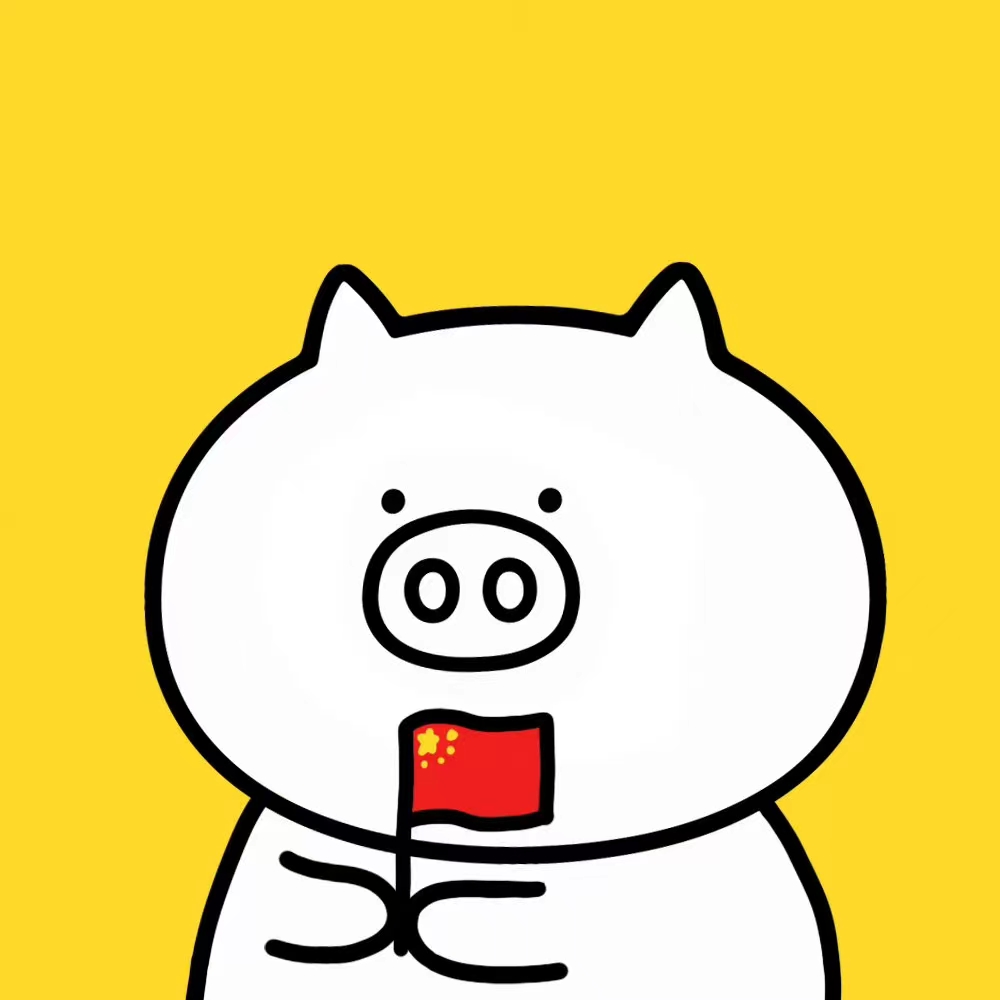TensorFlow 计算图
wangzf / 2022-07-04
目录
计算图由节点(nodes)和线(edges)组成:
- 节点表示操作符(Operation),或者称之为算子
- 线表示计算间的依赖
实现表示有数据的传递依赖,传递的数据即张量,虚线通常可以表示控制依赖,即执行先后顺序
TensorFlow 有三种计算图的构建方式
- 静态计算图
- 动态计算图
- AutoGraph
静态计算图
TensorFlow 1.0 采用的是静态计算图,需要先使用 TensorFlow 的各种算子创建计算图, 然后再开启一个会话 Session,显式执行计算图
在 TensorFlow 1.0 中,使用静态计算图分两步:
- 定义计算图
- 在会话中执行计算图
TensorFlow 1.0 静态计算图
import tensorflow as tf
# 定义计算图
graph = tf.Graph()
with graph.as_default():
# placeholder 为占位符,执行会话的时候指定填充对象
x = tf.placeholder(name = "x", shape = [], dtype = tf.string)
y = tf.placeholder(name = "y", shape = [], dtype = tf.string)
z = tf.string_join([x, y], name = "join", separator = " ")
# 执行计算图
with tf.Session(graph = graph) as sess:
print(sess.run(
fetches = z,
feed_dict = {x: "hello", y: "world"}
))
TensorFlow 2.0 计算图
TensorFlow 2.0 为了确保对老版本 TensorFlow 项目的兼容性,
在 tf.compat.v1 子模块中保留了对 TensorFlow 1.0 静态计算图构建风格的支持。
已经不推荐使用了
import tensorflow as tf
# 定义计算图
graph = tf.compat.v1.Graph()
with graph.as_default():
# placeholder 为占位符,执行会话的时候指定填充对象
x = tf.compat.v1.placeholder(
name = "x",
shape = [],
dtype = tf.string
)
y = tf.compat.v1.placeholder(
name = "y",
shape = [],
dtype = tf.string
)
z = tf.strings.join([x, y], name = "join", separator = " ")
# 执行计算图
with tf.compat.v1.Session(graph = graph) as sess:
# fetches 的结果非常像一个函数的返回值
# feed_dict 中的占位符相当于函数的参数序列
result = sess.run(
fetches = z,
feed_dict = {
x: "hello",
y: "world",
}
)
print(result)
动态计算图
TensorFlow 2.0 采用的是动态计算图,即每使用一个算子后, 该算子会被动态加入到隐含的默认计算图中立即执行得到结果, 而无需开启 Session
在 TensorFlow 2.0 中,使用的是动态计算图和 AutoGraph。 动态计算图已经不区分计算图的定义和执行了, 而是定义后立即执行,因此称之为 Eager Excution,立即执行
- 使用动态计算图(Eager Excution)的好处是方便调试程序
- 动态计算图会让 TensorFlow 代码的表现和 Python 原生代码的表现一样, 写起来就像 Numpy 一样,各种日志打印,控制流全部都是可以使用的
- 使用动态图的缺点是运行效率相对会低一点
- 因为使用动态图会有许多次 Python 进程和 TensorFlow 的 C++ 进程之间的通信
- 而静态计算图构建完成之后几乎全部在 TensorFlow 内核上使用 C++ 代码执行,效率更高。 此外,静态图会对计算步骤进行一定的优化,去除和结果无关的计算步骤
普通动态计算图
- 动态计算图在每个算子处都进行构建,构建后立即执行
x = tf.constant("hello")
y = tf.constant("world")
z = tf.strings.join([x, y], separator = " ")
tf.print(z)
hello world
动态计算图封装
- 可以将动态计算图代码的输入和输出关系封装成函数
def strjoin(x, y):
z = tf.strings.join([x, y], separator = " ")
tf.print(z)
return z
result = strjoin(
x = tf.constant("hello"),
y = tf.constant("world"),
)
pritn(result)
hello world
tf.Tensor(b'hello world', shape=(), dtype=string)
AutoGraph
动态计算图运行效率相对较低,如果需要在 TensorFlow 中使用静态图,
可以使用 @tf.function 装饰器将普通 Python 函数转换成对应的 TensorFlow 计算图构建代码。
运行该函数就相当于在 TensorFlow 1.0 中用 Session 执行代码。
使用 @tf.function 构建静态图的方式叫做 AutoGraph
在 TensorFlow 2.0 中,使用 AutoGraph 的方式使用计算图分两步:
- 定义计算图变成了定义函数
- 执行计算图变成了调用函数
在 AutoGraph 中不需要使用会话,一切都像原始的 Python 语法一样自然。
实践中,一般会先用动态计算图调试,
然后在需要提高性能的地方利用 @tf.function 切换成 AutoGraph 获得更高的效率。
当然,@tf.function 的使用需要遵循一定的规范
AutoGraph 示例
- 使用 AutoGraph 构建静态图
import tensorflow as tf
@tf.function
def strjoin(x, y):
z = tf.strings.join([x, y], separator = " ")
tf.print(z)
return z
result = strjoin(
x = tf.constant("hello"),
y = tf.constant("world"),
)
print(result)
hello world
tf.Tensor(b'hello world', shape=(), dtype=string)
- 创建日志
import os
import datetime
from pathlib import Path
stamp = datetime.datetime.now().strftime('%Y-%m-%d %H:%M:S')
logdir = os.path.join("data", "autograph", stamp)
# or
stamp = datetime.datetime.now().strftime('%Y-%m-%d %H:%M:S')
logdir = str(Path("./data/autograph/" + stamp))
- 查看计算图
import tensorflow as tf
# 日志写入器
writer = tf.summary.create_file_writer(logdir)
# 开启 AutoGraph 跟踪
tf.summary.trace_on(graph = True, profiler = True)
# 执行 AutoGraph
result = strjoin(
x = "hello",
y = "world",
)
# 将计算图信息写入日志
with writer.as_default():
tf.summary.trace_export(
name = "autograph",
step = 0,
profile_outdir = logdir,
)
- 启动 tensorboard 在 jupyter 中的魔法命令
%load_ext tensorboard
%tensorboard --logdir ./data/autograph/
AutoGraph 使用规范
- 静态计算图执行效率很高,但较难调试
- 动态计算图易于调试,编码效率低,执行效率偏低
- AutoGraph 机制可以将动态图转换成静态计算图,兼收执行效率和编码效率之利
AutoGraph 机制能够转换的代码并不是没有任何约束的, 有一些编码规范需要遵循,否则有可能会转换失败或者不符合预期。 所以这里总结了 AutoGraph 编码规范
使用 TensorFlow 函数
被 @tf.function 修饰的函数应尽可能使用 TensorFlow 中的函数而不是 Python 中的其他函数。例如:
- 使用
tf.print()而不是print() - 使用
tf.range()而不是range() - 使用
tf.constant(True)而不是True
解释:Python 中的函数仅仅会在跟踪执行函数以创建静态图的阶段使用,
普通 Python 函数是无法嵌入到静态计算图中的,所以在计算图构建好之后再次调用的时候,
这些 Python 函数并没有被计算,而 TensorFlow 中的函数则可以嵌入到计算图中。
使用普通的 Python 函数会导致 被 @tf.function 修饰前【eager 执行】和
被 @tf.function 修饰后【静态图执行】的输出不一致
import numpy as np
import tensorflow as tf
@tf.function
def np_random():
a = np.random.randn(3, 3)
tf.print(a)
# np_random() 每次执行都是一样的结果
np_random()
np_random()
import tensorflow as tf
@tf.function
def tf_random():
a = tf.random.normal((3, 3)
tf.print(a)
# tf_random() 每次执行都会重新生成随机数
tf_random()
tf_random()
避免装饰的函数内部定义 tf.Variable
避免在 @tf.function 修饰的函数内部定义 tf.Variable
解释:如果函数内部定义了 tf.Variable, 那么在【eager执行】时,
这种创建 tf.Variable 的行为在每次函数调用时候都会发生。但是在【静态图执行】时,
这种创建 tf.Variable 的行为只会发生在第一步跟踪 Python 代码逻辑创建计算图时,
这会导致被 @tf.function 修饰前【eager执行】和被 @tf.function 修饰后【静态图执行】的输出不一致。
实际上,TensorFlow 在这种情况下一般会报错
import tensorflow as tf
x = tf.Variable(1.0, dtype = tf.float32)
@tf.function
def outer_var():
x.assign_add(1.0)
tf.print(x)
return (x)
outer_var()
import tensorflow as tf
@tf.function
def inner_var():
x = tf.Variable(1.0, dtype = tf.float32)
x.assign_add(1.0)
tf.print(x)
return (x)
# 执行将报错
inner_var()
装饰的函数内部不可修改外部 Python 数据结构
被 @tf.function 修饰的函数不可修改该函数外部的 Python 列表或字典等数据结构变量
解释:静态计算图是被编译成 C++ 代码在 TensorFlow 内核中执行的。 Python 中的列表和字典等数据结构变量是无法嵌入到计算图中, 它们仅仅能够在创建计算图时被读取, 在执行计算图时是无法修改 Python 中的列表或字典这样的数据结构变量的
tensor_list = []
def append_tensor(x):
tensor_list.append(x)
return tensor_list
append_tensor(tf.constant(5.0))
append_tensor(tf.constant(6.0))
print(tensor_list)
[<tf.Tensor: shape=(), dtype=float32, numpy=5.0>,
<tf.Tensor: shape=(), dtype=float32, numpy=6.0>]
tensor_list = []
@tf.function # 加上这一行切换成 AutoGraph 结果将不符合预期
def append_tensor(x):
tensor_list.append(x)
return tensor_list
append_tensor(tf.constant(5.0))
append_tensor(tf.constant(6.0))
print(tensor_list)
[<tf.Tensor 'x:0' shape=() dtype=float32>]
AutoGraph 机制原理
创建装饰函数原理
当使用 @tf.function 装饰一个函数的时候,背后发生了什么?
- 背后什么都没发生,仅仅是在 Python 堆栈中记录了这样一个函数的签名
import numpy as np
import tensorflow as tf
@tf.function(autograph = True)
def my_add(a, b):
for i in tf.range(3):
tf.print(i)
c = a + b
print("tracing")
return c
调用装饰函数原理
当第一次调用被 @tf.function 装饰的函数时,背后发生了什么?
my_add(
a = tf.constant("hello"),
b = tf.constant("world"),
)
traceing
0
1
2
- 创建计算图
即创建一个静态计算图,跟踪执行一遍函数体中的 Python 代码, 确定各个变量的 Tensor 类型,并根据执行顺序将算子添加到计算图中
在这个过程中,如果开启了 autograph=True (默认开启),
会将 Python 控制流转换成 TensorFlow 图内控制流。
主要是将 if 语句转换成 tf.cond 算子表达,
将 while 和 for 循环语句转换成 tf.while_loop 算子表达,
并在必要的时候添加 tf.control_dependencies 指定执行顺序依赖关系
相当于在 TensorFlow 1.0 执行了类似下面的语句:
graph = tf.Graph()
with graph.as_default():
a = tf.placeholder(shape = [], dtype = tf.string)
b = tf.placeholder(shape = [], dtype = tf.string)
cond = lambda i: i < tf.constant(3)
def body(i):
tf.print(i)
return (i + 1)
loop = tf.while_loop(cond, body, loop_vars = [0])
loop
with tf.control_dependencies(loop):
c = tf.strings.join([a, b])
print("tracing")
- 执行计算图
相当于在 TensorFlow 1.0 中执行了下面的语句
with tf.Session(graph = graph) as sess:
sess.run(c, feed_dict = {
a: tf.constant("hello"),
b: tf.constant("world"),
})
再次调用装饰函数原理
当再次用相同的输入参数类型调用被 @tf.function 装饰的函数时,背后发生了什么?
my_add(
a = tf.constant("good"),
b = tf.constant("morning"),
)
0
1
2
再次调用装饰函数原理
当再次用不同的的输入参数类型调用被 @tf.function 装饰的函数时,背后到底发生了什么?
- 由于输入参数的类型已经发生变化,已经创建的计算图不能够再次使用。 需要重新做2件事情:创建新的计算图、执行计算图
my_add(
a = tf.constant(1),
b = tf.constant(2),
)
tracing
0
1
2
- 需要注意的是,如果调用被
@tf.function装饰的函数时输入的参数不是Tensor类型, 则每次都会重新创建计算图
my_add("hello", "world")
my_add("good", "moning")
tracing
0
1
2
tracing
0
1
2
AutoGraph 和 tf.Module
AutoGraph 和 tf.Module 概述
AutoGraph 的编码规范中提到,在构建 AutoGraph 时应该避免在 @tf.function 修饰的函数内部定义 tf.Variable。
但是如果在被修饰的函数外部定义 tf.Variable,又会显得这个函数由外部变量依赖,封装不够完美。
一种简单的思路是定义一个类,并将相关的 tf.Variable 创建放在类的初始化方法中。而将函数的逻辑放在其他方法中。
TensorFlow 提供了一个基类 tf.Module,通过继承它构建子类,不仅可以解决上述问题,而且可以非常方便地管理变量,
还可以非常方便地管理它引用的其他 Module,最重要的是,能够利用 tf.saved_model 保存模型并实现跨平台部署使用
实际上,tf.keras.models.Model、tf.keras.layers.Layer 都是继承自 tf.Module 的,
提供了方便的变量管理和所引用的子模块管理的功能
应用 tf.Module 封装 AutoGraph
- 定义一个简单的 function
import tensorflow as tf
x = tf.Variable(1.0, dtype = tf.float32)
@tf.function(
input_signature = [tf.TensorSpec(shape = [], dtype = tf.float32)]
)
def add_print(a):
x.assign_add(a)
tf.print(x)
return (x)
add_print(tf.constant(3.0))
add_print(tf.constant(3)) # 输入不符合张量签名的参数将报错
4
- 利用
tf.Module封装函数
class DemoModule(tf.Module):
def __init__(self, init_value = tf.constant(0.0), name = None):
super(DemoModule, self).__init__(name = name)
with self.name_scope:
self.x = tf.Variable(
init_value,
dtype = tf.float32,
trainable = True
)
@tf.function(input_signature = [tf.TensorSpec(shape = [], dtype = tf.float32)])
def add_print(self, a):
with self.name_scope:
self.x.assign_add(a)
tf.print(self.x)
return (self.x)
- 调用类
demo = DemoModule(init_value = tf.constant(1.0))
result = demo.add_print(tf.constant(5.0))
6
- 查看模块中的全部变量和全部可训练变量
print(demo.variables)
print(demo.trainable_variables)
(<tf.Variable 'demo_module/Variable:0' shape=() dtype=float32, numpy=6.0>,)
(<tf.Variable 'demo_module/Variable:0' shape=() dtype=float32, numpy=6.0>,)
- 查看模块中的全部子模块
demo.submodules
- 使用
tf.saved_model保存模型,并指定需要跨平台部署的方法
tf.saved_model.save(
demo,
"./data/demo/1",
signatures = {
"serving_default": demo.add_print
}
)
- 加载模型
demo2 = tf.saved_model.load("./data/demo/1")
demo2.add_print(tf.constant(5.0))
11
- 查看模型文件相关信息
$ !sabed_model_cli show --dir ./data/demo/1 --all
- 在 TensorBoard 中查看计算图,模块会被添加模块名
demo_module,方便层次化呈现计算图结构
import datetime
# 创建日志
stamp = datetime.datetime.now().strftime('%Y-%m-%d %H:%M:S')
logdir = f"./data/demomodule/{stamp}"
writer = tf.summary.create_file_writer(logdir)
# 开启 autograph 跟踪
tf.summary.trace_on(graph = True, profiler = True)
# 执行 autograph
demo = DemoModule(init_value = tf.constant(0.0))
result = demo.add_print(tf.constant(5.0))
# 将计算图信息写入日志
with writer.as_default():
tf.summary.trace_export(
name = "demomodule",
step = 0,
profiler_outdir = logdir,
)
# 启动 tensorboard 在 jupyter 中的魔法命令
%reload_ext tensorboard
from tensorboard import notebook
notebook.start("--logdir ./data/demomodule/")
- 通过给
tf.Module添加属性的方法进行封装
my_module = tf.Module()
my_module.x = tf.Variable(0.0)
@tf.function(input_signature = [tf.TensorSpec(shape = [], dtype = tf.float32)])
def add_print(a):
my_module.x.assign_add(a)
tf.print(my_module.x)
return (my_module.x)
my_module.add_print = add_print
my_module.add_print(tf.constant(1.0)).numpy()
print(my_module.variables)
# 使用 tf.saved_model 保存模型
tf.saved_model(
my_module,
"./data/my_module",
signatures = {
"serving_default": my_module.add_print
}
)
# 加载模型
my_module2 = tf.saved_model.load("./data/my_module")
my_module2.add_print(tf.constant(5.0))
1.0
(<tf.Variable 'Variable:0' shape=() dtype=float32, numpy=0.0>,)
INFO:tensorflow:Assets written to: ./data/mymodule/assets
5
tf.Module 和 tf.keras.Model, tf.keras.layers.Layer
tf.keras 中的模型和层都是继承 tf.Module 实现的,也具有变量管理和子模块管理功能
import tensorflow as tf
from tensorflow.keras import models, layers, losses, metrics
print(issubclass(tf.keras.Model, tf.Module))
print(issubclass(tf.keras.layers.Layer, tf.Module))
print(issubclass(tf.keras.Model, tf.keras.layers.Layer))
True
True
True
tf.keras.backend.clear_session()
model = models.Sequential()
model.add(layers.Dense(4, input_shape = (10,)))
model.add(layers.Dense(2))
model.add(layers.Dense(1))
model.summary()
model.variables
model.layers[0].trainable = False # 冻结第 0 层的边变量,使其不可训练
model.trainable_variable
model.submodules
model.layers
model.name
model.name_scope()
使用 tf.function 提升性能
@tf.funciton: 图执行模式
虽然目前 TensorFlow 默认的即时执行模式具有灵活及易调试的特性, 但在特定的场合, 例如追求高性能或部署模型时, 依然希望使用图执行模式, 将模型转换为高效的 TensorFlow 图模型。
TensorFlow 2 提供了 ``bashtf.function 模块, 结合 AutoGraph 机制, 使得我们仅需加入一个简单的
@tf.function` 修饰符, 就能轻松将模型以图执行模式运行。
@tf.function 基础使用方法
@tf.function 的基础使用非常简单, 只需要将我们希望以图执行模式运行的代码封装在一个函数内,
并在函数前面加上 @tf.function 即可.