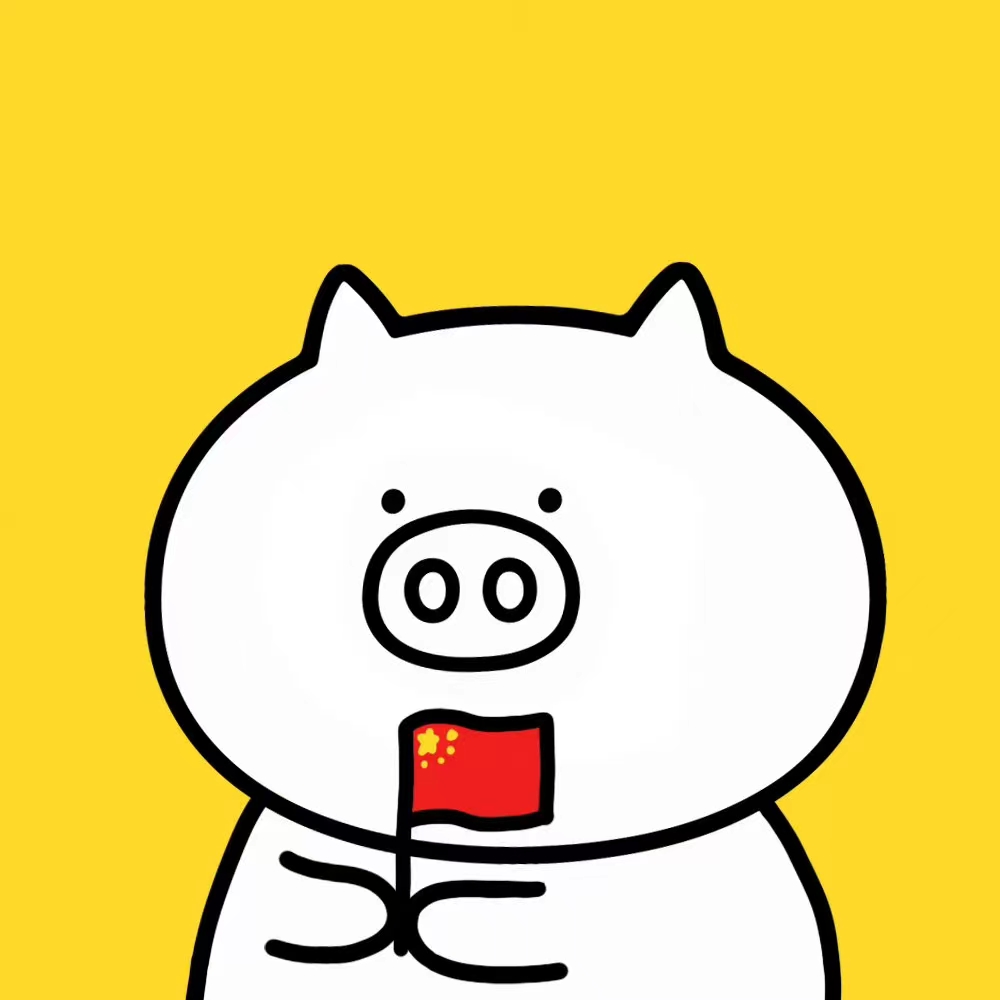Shell
wangzf / 2022-05-07
Shell 简介
操作系统的核心:Linux Kernel。用户与操作系统之间的接口:Shell、GUI。GUI 提供了一种图形化的用户接口,使用起来非常简便易学
Shell 提供了一种命令行的接口,接收用户的键盘输入,并分析和执行输入字符串中的命令,然后给用户返回执行结果, 使用起来可能会复杂一些,但是由于占用的资源少,而且在操作熟练以后可能会提高工作效率,而且具有批处理的功能, 因此在某些应用场合还非常流行
作为一种用户接口,它实际上是一个能够解释和分析用户键盘输入,执行输入中的命令, 然后返回结果的一个解释程序(Interpreter,Linux 下比较常用的是 Bash)。 该解释程序不仅能够解释简单的命令,而且可以解释一个具有特定语法结构的文件,这种文件被称作 脚本(Script)
查看当前的 Shell:
$ echo $SHELL
$ ls -l /bin/bash
$ ls -l /bin/zsh
搭建运行环境
在一个 Linux 操作系统中,有一个运行有 Bash 的命令行在等待键入命令,
这个命令行可以是图形界面下的 终端(Terminal),例如:Ubuntu 下的 Terminator.
搭建Bash运行环境
# 运行Bash环境
$ chsh $USER -s /bin/bash
$ su $USER
或者
# 切换到Bash运行环境
$ bash
# 确认命令行中运行的是Bash
$ echo $SHELL
运行Shell脚本
- 正确使用
source和. - 仅使用
source和.来执行环境配置等功能,建议不要用于其他用途. 在 Shell 中使用脚本时,使用bash your_script.sh - 当使用
bash的时候,当前的 Shell 会创建一个新的子进程执行脚本;当使用source和.时, 当前的 Shell 会直接解释执行your_script.sh中的代码. 如果your_script.sh中包含了类似exit 0这样的代码, 使用source和.执行会导致当前 Shell 意外地退出
方法 1:确保执行的命令具有可执行权限:chmod +x
# 确保执行的命令具有可执行权限
$ chmod +x ./shell/helloworld.sh
# 运行脚本
$ ./shell/helloworld.sh
方法 2:直接把脚本作为 Bash 解释器的参数传入:bash
$ bash ./shell/helloworld.sh
方法 3:source
$ source ./shell/helloworld.sh
方法 4:.
$ . ./shell/helloworld.sh
Shell 基本语法
Shell 的 Hello,World 程序
- 永远的 Hello,World 程序
#!是一个约定的标记,它告诉系统这个脚本需要什么解释器来执行,即使用哪一种 Shellecho命令用于向窗口输出文本- 分析 Shell 程序的基本结构
两种 Shell 程序:
#!/bin/bash -v
# helloworld.sh
echo "Hello, World"
或
#!/bin/bash
# helloworld.sh
echo "Hello, World"
分析 Shell 程序:
上面两种程序结构对于两种不同的运行方式输出内容有差别:
- 对于第一种程序结构
chmod +x ./shell/helloworld.sh,./shell/helloworld.sh 运行结果如下(多打印了脚本文件本身的内容):
#!/bin/bash -v
# helloworld.sh
echo "Hello World"
Hello World
bash ./shell/helloworld.sh 运行结果如下:
Hello World
- 对于第二种程序结构
chmod +x ./shell/helloworld.sh,./shell/helloworld.sh 和 bash ./shell/helloworld.sh 的运行结果一样,如下:
Hello World
造成上面的结果的原因是在第一种程序结构中的第一行,当直接运行该脚本文件时,
该行告诉操作系统使用 #! 符号之后的解释器以及相应的参数来解释该脚本文件,
通过分析第一行,发现对应的解释器以及参数是 /bin/bash -v,而 -v 刚好就是要打印程序的源代码;
但是我们在用第二种方法时没有给 Bash 传递任何额外的参数,因此,它仅仅解释了脚本文件本身
Shell 变量
定义变量:
$ var_name="wangzhefeng"
- 变量名和等号之间不能有空格,任何赋值语句中,等号前后都不能有空格
- 依然是字母,数字,下划线;数字不能作为开头
使用变量:
${var_name}or$var_name- 变量可以重新定义
$ var_name="wangzhefeng"
$ var_name="zfwang"
$ echo $var_name
$ echo ${var_name}
只读变量:
$ var_name="read only"
$ readonly var_name
删除变量:
- 可以使用
unset命令删除变量 unset命令不能删除只读(readonly)变量
$ var_name="wanzhefeng"
$ unset var_name
变量类型:
运行 Shell 时,会同时存在 3 种变量:
- 局部变量:
- 局部变量在脚本或命令中定义,仅在当前Shell实例中有效,其他Shell启动的程序不能访问局部变量
- 环境变量:
- 所有的程序,包括 Shell 启动的程序都能访问环境变量
- 有些程序需要环境变量来保证其正常运行,必要的时候 Shell 脚本也可以定义环境变量
- Shell 变量:Shell 变量是由 Shell 程序设置的特殊变量. Shell 变量中有一部分是环境变量, 有一部分是局部变量,这些变量保证了 Shell 的正常运行
Shell 字符串
Shell 字符串可以用单引号,也可以用双引号,也可以不用引号
单引号:
- 单引号字符串的限制:
- 单引号里的任何字符都会原样输出,单引号字符串中的变量是无效的
- 单引号字符串中不能出现单独一个的单引号(对单引号使用转义符也不行),但可以成对出现,作为字符串拼接的使用
$ str='this is a string'
双引号:
- 双引号里可以有变量
- 双引号里可以出现转义字符
$ var="wangzhefeng"
$ str="Hello, I know you are \"$var\"! \n"
$ echo -e $str
输出:
Hello, I know you are "wangzhefeng"!
拼接字符串:
- 使用双引号拼接
$ var1="wangzhefeng"
$ greeting1="hello, "$var1" !"
$ greeting2="hello, ${var1} !"
$ echo $greeting1 $greeting2
输出:
hello, wangzhefeng ! hello, wangzhefeng !
- 使用单引号拼接
$ var2="wangzhefeng"
$ greet1='hello, '$var2' !' # 单引号可以成对出现,作为字符串拼接的使用
$ greet2='hello, ${var2} !' # 单引号中的变量无效
$ echo greet1 greet2
输出:
hello, wangzhefeng ! hello, ${var2} !
获取字符串长度:
string="abcd"
echo ${#string}
提取字符串:
string="wangzhefeng is a man!"
echo ${string:0:11}
查找子字符串:
# 查找字符串`i`或`o`的位置(哪个字母先出现就计算哪个)
string="wangzhefeng is a man!"
echo `expr index "$string" io`
输出:
13
字符串操作
- 字符串的属性
- 字符串的类型
- 字符串的长度
- 字符串的显示
- 字符串的存储
- 字符串常规操作
- 取子串
- 查询子串
- 子串替换
- 插入子串
- 删除子串
- 子串比较
- 子串排序
- 子串进制转换
- 子串编码转换
- 字符串操作进阶
- 正则表达式
- 处理格式化的文本
字符串的属性:
字符串的类型:
字符可能是数字、字符、空格、其他特殊字符,而字符串有可能是它们中的一种或多种的组合, 在组合之后还可能形成具有特定意义的字符串,诸如邮件地址、URL 地址等.
字符串的长度:
计算某个字符串的长度
var="get the length of me"
echo ${var}
# method 1
echo ${#var}
# method 2
expr length "$var"
# method 3
echo $var awk '{printf("%d\n", length($0));}'
# method 4
echo -n $var | wc -c
计算某些指定字符或者字符组合的个数
echo $var | tr -cd g | wc -c
echo -n $var | sed -e 's/[^g]//g' | wc -c
echo -n $var | sed -e 's/[^gt]//g' | wc -c
统计单词个数
echo $var | wc -w
echo "$var" | tr " " "\n" | grep get | uniq -c
echo "$var" | tr " " "\n" | grep get | wc -l
Shell 注释
- 单行注释:Shell 注释以
#开头 - 多行注释:
:<<EOF comment EOF:<<' comment ':<<! comment !function fun_comment(){ comment }
:<<EOF
注释
EOF
:<<'
注释
'
:<<!
注释
!
function func_comment() {
注释
}
Shell传递参数
在执行 Shell 脚本时,向脚本传递参数,脚本内获取参数的格式为:$n
| 参数处理格式 | 说明 |
|---|---|
$# |
传递到脚本的参数个数 |
$* |
以一个单字符串显示所有向脚本传递的参数. 如 $* 用 "" 括起来的情况 |
$@ |
与 $* 相同,但是使用时加引号,并在引号中返回每个参数. |
$$ |
脚本运行的当前进程ID号 |
$! |
后台运行的最后一个进程的ID号 |
$- |
显示Shell使用的当前选项,与set命令功能相同. |
$? |
显示最后命令退出的状态,0表示没有错误,其他任何值表示又错误. |
#!/bin/bash
# params.sh
echo "Shell 传递参数!"
echo "第一个参数: $1"
echo "第二个参数: $2"
echo "第三个参数: $3"
echo "传递的参数个数: $#"
echo "传递的参数以一个字符串显示: $*"
echo "传递的参数以多个字符串显示: $@"
echo "Shell使用的当前选项: $-"
echo "Shell最后命令的退出状态: $?"
echo "脚本运行的当前进程ID号: $$"
echo "脚本运行的最后一个进程ID号: $!"
echo "=======\$*的示例========"
for i in "$*"
do
echo $i
done
echo "=======\$@的示例========"
for i in "$@"
do
echo $i
done
Shell 传递参数!
第一个参数: param_1
第二个参数: param_2
第三个参数: param_3
传递的参数个数: 3
传递的参数以一个字符串显示: param_1 param_2 param_3
传递的参数以多个字符串显示: param_1 param_2 param_3
Shell使用的当前选项: hB
Shell最后命令的退出状态: 0
脚本运行的当前进程ID号: 21869
脚本运行的最后一个进程ID号:
=======$*的示例========
param_1 param_2 param_3
=======$@的示例========
param_1
param_2
param_3
Shell 数组
bash支持一维数组,不支持多维数组,并且没有限定数组的大小; 数组元素的下表由0开始编号,获取数组中的元素要利用下标, 下标可以是整数或算术表达式,其值应大于或等于 0
定义数组:
在 Shell 中,用圆括号来表示数组,数组元素用"空格"分割开
arrayName=(elem_1 elem_2 ... elem_n)
arrayName=(
elem_1
elem_2
...
elem_n
)
arrayName[0]=elem_1
arrayName[1]=elem_2
arrayName[n]=elem_n
读取数组:
格式:
${数组名[下标]}
示例:
- 获取数组中第n个元素:
value_n=${arrayName[n]}
- 获取数组中的所有元素:
echo ${arrayName[@]}
获取数组的长度:
# 取得数组元素的个数
length=${#arrayName[@]}
# or
length=${#arrayName[*]}
# 取得数组单个元素的长度
length_n=${#arrayName[n]}
Shell运算符
- Shell 运算符:
- 算术运算符
- 关系运算符
- 布尔运算符
- 字符串运算符
- 文件测试运算符
- 原生bash不支持简单的数学运算,但是可以通过其他命令实现,例如
awk,expr;expr是一款表达式计算工具,使用它能完成表达式的求值操作;- 表达式和运算符之间要有空格
- 完整的表达式要被反引号包住,而不是单引号
#!/bin/bash
val=`expr 2 + 2`
echo "两个之和为: $val"
算术运算符
| 参数 | 说明 | 举例 |
|---|---|---|
+ |
加 | expr :math:a + b |
- |
减 | expr :math:a - b |
* |
乘 | expr :math:a * b |
/ |
除 | expr :math:b \ a |
% |
求余 | expr :math:b % a |
= |
赋值 | :math:a=b |
= |
相等,用于比较两个数字 | [ :math:a == b] |
!= |
不相等,用于比较两个数字 | [ :math:a != b ] |
关系运算符
| 参数 | 说明 | 举例 |
|---|---|---|
-eq |
等于,= | [ $a -eq $b ] |
ne |
不等于,!= | [ $a -ne $b ] |
-gt |
大于,> | [ $a -gt $b ] |
-ge |
大于等于,>= | [ $a -ge $b ] |
-lt |
小于,< | [ $a -lt $b ] |
-le |
小于等于,<= | [ $a -le $b ] |
布尔运算符
| 参数 | 说明 | 举例 |
|---|---|---|
! |
非 | [ !false ] |
-o |
或 | [ $a -lt 20 -o $b -gt 100 ] |
-a |
与 | [ $a -lt 20 -a $b -gt 100 ] |
逻辑运算符
| 参数 | 说明 | 举例 |
|---|---|---|
&& |
逻辑AND | [[ $a -lt 100 && $b -gt 100 ]] |
| 两个竖杆 | 逻辑OR |
字符串运算符
| 运算符 | 说明 | 举例 |
|---|---|---|
| = | 检测两个字符串是否相等,相等返回 | [ :math:a = b ] |
| 返回 false. | ||
| true. | ||
| != | 检测两个字符串是否相等,不相等返回 | [ :math:a != b ] |
| 返回 true. | ||
| true. | ||
| -z | 检测字符串长度是否为0,为0返回 | [ -z $a ] 返回 |
| false. | ||
| true. | ||
| -n | 检测字符串长度是否为0,不为0返回 | [ -n “$a” ] 返回 |
| true. | ||
| true. | ||
| $ | 检测字符串是否为空,不为空返回 | [ $a ] 返回 true. |
| true. |
文件测试运算符
| 操作符 | 说明 | 举例 |
|---|---|---|
-b file |
检测文件是否是块设备文件,如果是,则返回 | [ -b $file ] 返回 |
| false. | ||
| true. | ||
-c file |
检测文件是否是字符设备文件,如果是,则返回 | [ -c $file ] 返回 |
| false. | ||
| true. | ||
-d file |
检测文件是否是目录,如果是,则返回 | [ -d $file ] 返回 |
| false. | ||
| true. | ||
-f file |
检测文件是否是普通文件(既不是目录,也不是 | [ -f $file ] 返回 |
| 设备文件),如果是,则返回 | true. | |
| true. | ||
-g file |
检测文件是否设置了 | [ -g $file ] 返回 |
| SGID | false. | |
| 位,如果是,则返回 | ||
| true. | ||
-k file |
检测文件是否设置了粘着位(Sticky | [ -k $file ] 返回 |
| false. | ||
| Bit),如果是,则返回 | ||
| true. | ||
-p file |
检测文件是否是有名管道,如果是,则返回 | [ -p $file ] 返回 |
| false. | ||
| true. | ||
-u file |
检测文件是否设置了 | [ -u $file ] 返回 |
| SUID | false. | |
| 位,如果是,则返回 | ||
| true. | ||
-r file |
检测文件是否可读,如果是,则返回 | [ -r $file ] 返回 |
| true. | ||
| true. | ||
-w file |
检测文件是否可写,如果是,则返回 | [ -w $file ] 返回 |
| true. | ||
| true. | ||
-x file |
检测文件是否可执行,如果是,则返回 | [ -x $file ] 返回 |
| true. | ||
| true. | ||
-s file |
检测文件是否为空(文件大小是否大于0),不 | [ -s $file ] 返回 |
| 为空返回 | true. | |
| true. | ||
-e file |
检测文件(包括目录)是否存在,如果是,则返 | [ -e $file ] 返回 |
| 回 | true. | |
| true. |
Shell 命令之 echo,printf,test
echo
echo 用于字符串的输出,可以使用 echo 实现复杂的输出格式控制
显示普通字符串:
echo "It is a test."
echo It is a test.
显示转义字符:
echo "\"It is a test\""
echo \"It is a test\"
显示变量
#!/bin/bash
read name
echo "$name It is a test"
显示换行
# -e: 开启转义
echo -e "OK! \n"
echo "It is a test"
显示不换行
#!/bin/bash
# -e: 开启转义, \c不换行
echo -e "OK! \c"
显示结果定向至文件
echo "It is a test" > myfile
原样输出字符串,不进行转义或取变量(用单引号)
echo '$name\'
显示命令执行结果
echo `date`
printf
Shell 中的 printf 命令模仿 C 程序库中的 printf()
- printf 由POSIX标准定义,因此使用printf的脚本比使用echo移植性要好;
- printf 使用引用文本或空格分隔的参数,可以在printf中使用格式化字符串,还可以指定字符串的宽度、左右对齐等方式;
- printf 默认不会像echo自动添加换行符,可以手动进行添加;
- printf 格式化替代符:
%-ns:左对齐,宽度为 n,字符%-nc:左对齐,宽度为 n,%-nd:左对齐,宽度为 n,整数- %-n.mf:左对齐,宽度 n,保留 m 为小数,小数
- printf 转义字符:
\a:警告字符,通常为 ASCII 的 BEL 字符\b:后退\c:抑制(不显示)输出结果中任何结尾的换行字符(只在 %b 格式指示符控制下的参数字符串中有效), 而且,任何留在参数里的字符、任何接下来的参数以及任何留在格式字符串中的字符,都被忽略\f:换页\n:换行\r:回车\t:水平制表符\v:垂直制表符\\:\\ddd:表示1到3位数8进制的字符0ddd:表示1到3位8进制字符
格式
printf format-string args
示例
手动添加换行符:
$ echo "wangzhefeng"
$ printf "wangzhefeng\n"
格式化打印字符串:
#!/bin/bash
printf "%-10s %-8s %-4s\n" 姓名 性别 体重kg
printf "%-10s %-8s %-4.2s\n" name1 gender1 66.1234
printf "%-10s %-8s %-4.2s\n" name2 gender2 77.2234
printf "%-10s %-8s %-4.2s\n" name3 gender3 88.3234
printf "%d %s\n" 1 "abc"
printf '%d %s\n' 1 "abc"
printf %s abcdef
# 格式只指定了一个参数, 但多出的参数仍然会按照该格式输出, format-string 被重用
printf %s abc def
printf "%s\n" abc def
printf "%s %s %s\n" a b c d e f g h i j k
# 如果没有 arguments, 那么 %s 用NULL代替, %d 用 0 代替
printf "%s and %d \n"
转义字符:
printf "a string, no processing:<%s>\n" "A\nB"
printf "a string, no processing:<%b>\n" "A\nB"
test
Shell 中的 test 命令用于检查某个条件是否成立,可以进行多种测试
- 数值测试
- 字符测试
- 文件测试
数值测试
- 使用
[]执行基本的算数运算
| 参数 | 说明 |
|---|---|
-eq |
等于,= |
-ne |
不等于,!= |
-gt |
大于,> |
-ge |
大于等于,>= |
-lt |
小于,< |
-le |
小于等于,<= |
示例
num1=100
num2=100
if test $[num1] -eq $[num2]
then
echo "两个数字相等"
else
echo "两个数字不相等"
if
#!/bin/bash
a=5
b=6
result=$[a+b]
echo "result 是: $result"
字符测试
| 参数 | 说明 |
|---|---|
= |
等于 |
!= |
不等于 |
-z string |
字符串的长度为零则为真 |
-n string |
字符串的长度不为零则为真 |
示例
str1="wangzhefeng"
str2="tinker"
if test $str1 = $str2
then
echo "两个字符串相等"
else
echo "两个字符串不相等"
fi
文件测试
| 参数 | 说明 |
|---|---|
-e filename |
如果文件存在则为真 |
-r filename |
如果文件存在且可读则为真 |
-w filename |
如果文件存在且可写则为真 |
-x filename |
如果文件存在且可执行则为真 |
-s filename |
如果文件存在且至少有一个字符则为真 |
-d filename |
如果文件存在且为目录则为真 |
-f filename |
如果文件存在且为普通文件则为真 |
-c filename |
如果文件存在且为字符型特殊文件则为真 |
-b filename |
如果文件存在且为特殊文件则为真 |
示例
cd /bin
if test -e ./bash
then
echo "文件已存在"
else
echo "文件不存在"
fi
逻辑操作符
Shell 提供了与,或,非逻辑操作符用于将测试条件连接起来,优先级为:! > -a > -o;
| 参数 | 说明 |
|---|---|
-a |
与,and |
-o |
或,or |
! |
非,not |
cd /bin
if test -e ./notfile -o -e ./bash
then
echo "至少有一个文件存在"
else
echo "两个文件都不存在"
fi
Shell 流程控制
if…else
if语句
if [test] condition
then
command1
command2
...
commandN
fi
or
if condition then commands fi
if…else…语句:
if [test] condition
then
command1
command2
...
commandN
else
commandM
fi
if…elif…else…语句:
if [test] condition1
then
command1
elif [test] condition2
then
command2
else
command3
fi
case 语句
Shell case 语句为多选语句,可以用 case 语句匹配一个值与一个模式, 如果匹配成功,执行相匹配的命令
- case 取值后面必须为
in,每一模式必须以有括号结束 - 取值可以为变量常数
- 匹配发现取值符合某一模式后,期间所有命令开始执行,直至
;; - 取值将检测匹配的每一模式,一旦模式匹配,则执行完匹配模式相应命令后不再继续其他模式;
如果无一匹配模式,使用
*捕获该值,再执行后面的命令
格式:
case value in
mode1)
command1
command2
...
commandN
;;
mode2)
command1
command2
...
commandN
;;
esac
示例:
echo "输入1到4之间的数字:"
echo "你输入的数字为:"
read aNum
case $aNum in
1) echo "你选择了 1"
;;
1) echo "你选择了 2"
;;
1) echo "你选择了 3"
;;
1) echo "你选择了 4"
;;
*) echo "你没有输入1到4之间的数字"
;;
esac
for循环
普通格式:
for var in item1 item2 ... itemN
do
command1
command2
...
commandN
done
or
for var in item1 item2 ... itemN do command1 command2 ... commandN done
无限循环格式:
for (( ; ;))
while 语句
普通格式:
while condition
do
command
done
无限循环格式:
while :
do
command
done
or
while true
do
command
done
示例:
#!/bin/bash
int=1
while (($int<=5))
do
echo $int
let "int++"
done
until 循环
until 循环执行一系列命令直至条件为 true 时停止,condition 一般为条件表达式, 如果返回值为 false,则继续执行循环体内的语句,否则跳出循环;until 循环与 while 循环在处理方式上刚好相反; 一般 while 循环优于 until 循环,但在某些时候 until 循环更加有用
格式:
until condition
do
command
done
示例:
#!/bin/bash
a=0
until [!$a -lt 10]
do
echo $a
a=`expr $a + 1`
done
跳出循环
- break
- continue
break
break 命令允许跳出所有循环(终止执行后面的所有循环)
示例:
#!/bin/bash
while :
do
echo -n "输入1到5之间的数字:"
read aNum
case $aNum in
1|2|3|4|5) echo "你输入的数字是: $aNum"
;;
*) echo "你输入的数字不是1到5之间的; "
break
;;
esac
done
continue
continue 不会跳出所有循环,仅仅跳出当前循环
示例:
#!/bin/bash
while :
do
echo -n "输入1到5之间的数字:"
read aNum
case $aNum in
1|2|3|4|5) echo "你输入的数字为: $aNum !"
;;
*) echo "你输入的数字不是1到5之间的; "
continue
echo "游戏结束"
;;
esac
done
Shell 函数
- 定义形式:
function fun_name()fun_name()
- 参数返回:
return:可以显式添加- 不显式加
return则以最后一条命令运行结果作为返回值 - 函数返回值在调用之后通过
$?来获得
- 函数参数
- 调用函数时可以向其传递参数
- 在函数体内部,通过
$n的形式来获取参数的值,当 n>10 时,需要使用${n}来获取参数
- 其他特殊字符处理参数:
$#:传递到脚本的参数个数$*:以一个单字符串显示所有向脚本传递的参数$$:脚本运行的当前进程ID号$!:后台运行的最后一个进程ID号$@:与$*相同,但是使用引号,并在引号中返回每个参数$-:显示Shell使用的当前选项,与set命令功能相同$?:显示最后命令的退出状态,0表示没有错误,其他值表示有错误
函数定义形式:
- 函数定义:
function fun_name(){
action;
return
}
fun_name(){
action;
return
}
- 函数调用:
fun_name param1, param2, param3, ...
函数定义示例:
- Example 1:
#!/bin/bash
# author: zfwang
# file: demo.sh
demoFun(){
echo "This is my first Shell function!"
}
# 函数调用
echo "-----函数开始执行-----"
demoFun
echo "-----函数执行完毕-----"
- Example 2:
#!/bin/bash
# author: zfwang
# file: funWithReturn.sh
funWithReturn(){
echo "这个函数会对输入的两个数字进行相加运算..."
echo "输入第一个数字: "
read aNum
echo "输入第二个数字: "
read anothreNum
echo "两个数字分别位 $aNum 和 $anotherNum !"
return ${$aNum+$anotherNum}
}
# 函数调用
funWithReturn
echo "输入的两个数字之和为: $? !"
- Example 3:
#!/bin/bash
# author: zfwang
# file: funWithParam.sh
funWithParam(){
echo "第一个参数为 $1 !"
echo "第二个参数为 $2 !"
echo "第十个参数为 $10 !"
echo "第十个参数为 ${10} !"
echo "第十一个参数为 ${11} !"
echo "参数总数有 $# 个!"
echo "作为一个字符串输出所有参数 $* !"
}
# 函数调用
funWithParam 1 2 3 4 5 6 7 8 9 34 73
Shell 输入输出重定向
- 一般情况下,每个Unix/Linux命令运行时都会打开三个文件:
- 标准输入文件(stdin):stdin 的文件描述符位 0,Unix 程序默认从 stdin 读取数据,stdin 默认为终端
- 标准输出文件(stdout):stdout 的文件描述符位 1,Unix 程序默认向 stdout 输出数据,stdout 默认为终端
- 标准错误文件(stderr):stderr 的文件描述符位 2,Unix 程序默认向 stderr 流中写入错误信息,stderr 默认为终端
重定向命令:
| 命令 | 说明 |
|---|---|
command > file |
将输出重定向到file |
command >> file |
将输出以追加的方式重定向到file |
command 2 > file |
将stderr重定向到file |
command 2 >> file |
将stderr以追加的方式重定向到file |
command < file |
将输入重定向到file |
| command < infile > outfile | 对stdin和stdout同时重定向 |
| n >& m | 将输出文件m和n合并 |
| n <& m | 将输入文件m和n合并 |
| command > file 2>&1 | 将stdout和stderr合并后重定向到file |
| command » file 2>&1 | 将stdout和stderr合并后以追加的方式重定向到file |
n > file |
将文件描述符为n的文件重定向到file |
n >> file |
将文件描述符为n的文件以追加的方式重定向到file |
<<tag |
将开始标记tag和结束标记tag之间的内容作为输入 |
输出重定向
语法:
command > file
command >> file
示例:
# 将命令的完整的输出重定向到users文件中
who > users
# 查看users文件中的内容
cat users
# 将输出重定向覆盖users文件中的内容
echo "This is a test command by wangzhefeng" > users
# 查看users文件中的内容
cat users
# 将输出重定向追加到users文件的末尾
echo "This is another test command by wangzhefeng" >> users
输入重定向
本来需要从键盘获取输入的命令会转移到文件读取内容
语法:
command < file
示例:
# 统计users文件中的行数(会输出文件名users)
wc -l users
# 统计users文件中的行数(不会输出文件名users)
wc -l < users
# 同时替换输入和输出,执行command,从文件infile读取内容, 然后将输出写入到outfile中
command < infile > outfile
Here Document
Here Document 将输入重定向到一个交互式 Shell 脚本或程序
基本形式:
# 将两个delimiter之间的内容(document)作为输入传递给command
command << delimiter
document
delimiter
示例:
# 通过wc -l 命令计算Here Document的行数
wc -l << EOF
test line 1
test line 2
test line 3
EOF
#!/bin/bash
# hereDocument.sh
cat << EOF
test line 1
test line 2
EOF
/dev/null 文件
- 如果希望执行某个命令,但不希望在终端显示输出结果,可以将输出重定向到
/dev/null /dev/null是一个特殊的文件,写入到它的内容都会被丢弃;如果从该文件读取内容,什么也读不到
格式:
command > /dev/null
示例:
# 屏蔽stdout和stderr
command > /dev/null 2>&1
Shell文件包含
Shell可以包含外部脚本,可以很方便的封装一些公用的代码作为一个独立的文件
格式:
. fileName
# or
source fileName
示例:
创建两个Shell脚本文件:test1.sh,test2.sh.并在 test2.sh中调用 test1.sh
#!/bin/bash
# file: test1.sh
string1="wangzhefeng in test1.sh"
#!/bin/bash
# file: test2.sh
# 使用`.`来引用test1.sh文件
. ./shell/test1.sh
# 使用`source`来引用test1.sh文件
source ./shell/test1.sh
echo "在test1.sh中的字符串为: $string1"
执行 test2.sh 脚本:
chmod +x ./shell/test2.sh
./shell/test2.sh
输出
在test1.sh中的字符串为: wangzhefeng in test.sh
Shell 程序设计过程
Shell 语言作为解释型语言,它的程序设计过程跟编译型语言有些区别,其基本过程如下:
- 设计算法
- 用 Shell 编写脚本程序实现算法
- 直接运行脚本程序
可见它没有编译型语言的"麻烦的"编译和链接过程,不过正是因为这样, 它出错时调试起来不是很方便,因为语法错误和逻辑错误都在运行时出现.
Shell 数值运算
- Shell编程中的基本数值运算:
- 数值(整数,浮点数)间的加,减,乘,除,求余,求幂
- 产生指定范围的随机数
- 产生指定范围的数列
- Shell 本身可以做整数运算,复杂一些的运算要通过外部命令实现,比如:
expr,bc,awk等; 另外,可以通过RANDOM环境变量产生一个从 0 到 32767 的随机数 awk可以通过rand()函数产生随机数seq命令可以用来产生一个数列
整数运算
对某个数加1:
# test
从1加到某个数:
求余数:
求幂:
Shell 布尔运算
常规的布尔运算
在 Shell 下进行逻辑运算
true和false
$ if true;then echo "YES"; else echo "NO"; fi
$ if false;then echo "YES"; else echo "NO"; fi
- 与运算、或运算、非运算
if true && true;then echo "YES"; else echo "NO"; fi
if true && false;then echo "YES"; else echo "NO"; fi
if false && false;then echo "YES"; else echo "NO"; fi
if false && true;then echo "YES"; else echo "NO"; fi
if true || true;then echo "YES"; else echo "NO"; fi
if true || false;then echo "YES"; else echo "NO"; fi
if false || false;then echo "YES"; else echo "NO"; fi
if false || true;then echo "YES"; else echo "NO"; fi
if ! false;then echo "YES"; else echo "NO"; fi
if ! true;then echo "YES"; else echo "NO"; fi
文件操作
文件的各种属性
通过文件的结构体来看看文件到底有哪些属性:
struct stat {
dev_t st_dev; /* 设备 */
ino_t st_ino; /* 节点 */
mode_t st_mode; /* 模式 */
nlink_t st_nlink; /* 硬连接 */
uid_t st_uid; /* 用户ID */
gid_t st_gid; /* 组ID */
dev_t st_rdev; /* 设备类型 */
off_t st_off; /* 文件字节数 */
unsigned long st_blksize; /* 块大小 */
unsigned long st_blocks; /* 块数 */
time_t st_atime; /* 最后一次访问时间 */
time_t st_mtime; /* 最后一次修改时间 */
time_t st_ctime; /* 最后一次改变时间(指属性) */
};
查看某个文件的属性:
- 如果需要查看某个文件属性,用
stat命令就好 ls命令在跟上一定参数后可以显示文件的相关属性,比如-l参数
stat file_name
ls -l file_name
文件类型
文件类型对应上面的 st_mode,文件类型有很多,比如:常规文件、符号链接(硬链接、软连接)、
管道文件、设备文件(符号设备、块设备)、socket 文件等,不同的文件类型对应不同的功能和作用
在命令行简单地区分各类文件:
ls -l
简单比较文件的异同:
test
普通文件再分类:
test
文件属主
文件权限
文件大小
文件访问、更新、修改时间
文件名
文件的基本操作
- 创建文件
- 删除文件
- 复制文件
创建文件
$ touch regular_file
$ mkdir directory_file
$ ln regular_file regular_file_hard_link
$ ln -s regular_file regular_file_soft_link
$ mkfifo fifo_pipe
$ mknod hda1_block_dev_file b 3 1
$ mknod null_char_dev_file c 1 3
删除文件
rm regular_file
rmdir directory_file
rm -r directory_file_not_empty
复制文件
$ cp regular_file regular_file_copy
$ cp -r directory_file directory_file_copy
Shell 程序调试方法
用户管理
- 在实际使用中,Linux系统首先是面向用户的系统,所有值钱介绍的内容全部是提供给不同的用户使用的. 实际使用中常常碰到各类用户操作.
- Linux 支持多用户,也就是说允许不同的人使用同一个系统,每个人有一个属于自己的账号.
而且允许大家设置不同的认证密码,确保大家的私有信息得到保护. 另外,为了确保整个系统的安全,
用户权限又做了进一步划分,包括普通用户和系统管理员. 普通用户只允许访问自己账户授权下的信息,
而系统管理员才能访问所有资源. 普通用户如果想行使管理员的职能,必须获得系统管理员的许可
- 查看用户相关的命令帮助
man 5 passwdman shadowman groupman gshadow
- 查看用户相关的命令帮助
Linux 用户账号
- 账号操作主要是:增、删、改、禁
- Linux 系统提供了底层的
useradd、userdel、usermod来完成相关操作, 也提供了进一步的简化封装adduser、deluser - 由于只有系统管理员才能创建新用户,请确保以
root账号登录或者可以通过sudo切换为管理员账号
添加用户
# 创建家目录、指定登录 Shell
$ useradd -s /bin/bash -m test
$ groups test
# 创建家目录、指定登录 Shell、加入所属组
$ useradd -s /bin/bash -m -G docker test
$ groups test
删除用户
# 删除用户以及家目录
$ userdel -r test
修改用户
# 常常用来修改默认的 Shell
$ usermod -s /bin/bash test
# 把用户加入某个新安装软件所属的组
$ usermod -a -G docker test
# 修改登录用户名并搬到新家
$ usermod -d /home/new_test -m -l new_test test
禁用用户
# 禁用某个账号
$ usermod -L test
$ usermod -expiredate 1 test
用户口令
- 口令操作主要是设置、删除、修改、禁用
- Linux 系统提供了
passwd命令来管理用户口令
设置口令
$ passwd test
删除口令
# 让用户 test 无需密码登录(密码为空), 这个很方便某些安全无关紧要的条件下(比如已登录主机中的虚拟机), 可避免每次频繁输入密码
$ passwd -d test
修改口令
$ passwd test
禁用口令
$ passwd -l user
Mac 用户、用户组操作
使用 Mac 的时候需要像 Linux 一样对用户和群组进行操作,
但是 Linux 使用的 gpasswd 和 usermod 在 Mac 上都不可以使用,
Mac 使用 dscl 来对 group 和 user 操作
查看用户组、用户:
$ dscl . list /Groups
$ dscl . list /Users
$ sudo dscl . -list /Groups GroupMembership
$ sudo dscl . -append /Groups/groupname GroupMembership username
$ sudo dscl . -delete /Groups/groupname GroupMembership username
添加用户组、添加用户:
$ sudo dscl . -create /Groups/test
$ sudo dscl . -create /Users/redis
删除用户组、用户:
$ sudo dscl . -delete /Groups/test
$ sudo dscl . -delete /Users/redis