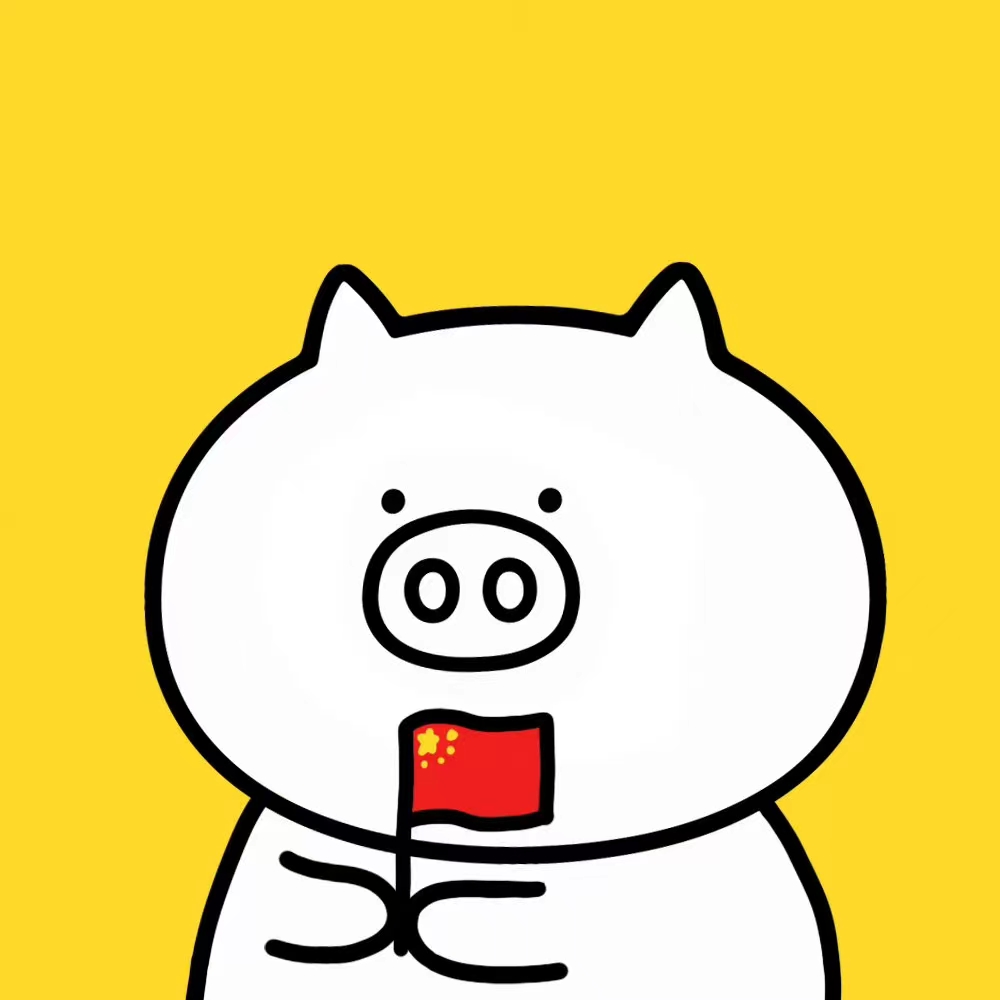Maplotlib QA
wangzf / 2022-09-22
目录
颜色搭配
图像风格设置
解决使用中文乱码问题
在使用 Matplotlib 画图的时候,发现一些 Unicode 字符(例如,汉字) 无法正常显示:在生成的图片中, 汉字是乱码的,显示为一个方框。经过大量的查找和阅读, 终于明白了如何在使用 Matplotlib 时,正确渲染 Unicode 字符
之所以中文字符被显示为方框,是因为 Matplotlib 默认使用的字体并不支持中文字符, 并不是 Matplotlib 本身的原因。为了能够在图片上正确显示中文字符, 需要指示 Matplotlib 使用一种支持中文的字体即可。 或者,更直接地,在画图时可以直接给 Matplotlib 提供一个中文字体的路径
查看可以指定的中文字体
查找系统已安装的中文字体
Matplotlib 提供了 FontManager 类来处理字体相关的操作,这个类有一个 ttflist 属性,
该属性提供了 Matplotlib 所能够发现到的字体列表。从这个字体列表,可以很容易得到这些字体的名称。
问题是,不清楚这些字体中有哪些字体是支持中文的。这时,需要使用 fc-list 命令行工具帮助找到系统上安装的中文字体。
如果系统上没有 fc-list 命令,应该先安装 fontconfig
$ fc-list :lang=zh
- Linux/macOS: 在 Linux/macOS 系统上,
fc_list程序通常是自带的,无需安装 - 在 Windows 系统上,可以安装 MiKTeX 或 Tex Live 来使用
fc-list命令
查找 Matplotlib 可以使用的中文字体
使用 fc-list :lang=zh 可以列出系统上可用的中文字体,值的注意的是,这些中文字体并非都可以被 Matplotlib 使用,
Matplotlib 无法使用其中的 ttc(TrueType Collection) 格式的字体,
所以需要得到 Matplotlib 索引的字体和系统提供的中文字体两个集合的交集
import matplotlib.font_manager import FontManager
fm = FontManager()
mat_fonts = set(f.name for f in fm.ttflist)
print(mat_fonts)
在系统上安装中文字体
在开始下面步骤之前,确保你的系统上已经安装了中文字体,如果你使用的是中文系统, 这应该不是问题;或者如果你想使用一种新的中文字体, 可以尝试 Google 和 Adobe 发布的 Source Han Serif
- macOS 中安装、停用字体
- macOS 中字体册

指定中文字体名称
第一种使用中文的方式是给 Matplotlib 提供一个有效的中文字体名,有两种方式
Matplotlib rc 设置全局字体
第一种方式是,使用 rcParams 设置全局中文字体名。
找到了 Matplotlib 索引的中文字体以后,
可以通过更改 Matplotlib rc 指示 Matplotlib 使用中文字体。
这样设置以后,后续脚本中的画图语句都会使用新指定的中文字体
- Windows/Linux
import matplotlib as mpl
font_name = ["Arial Unicode MS"]
mpl.rcParams["font.family"] = font_name
mpl.rcParams["axes.unicode_minus"] = False
plt.text(0.5, 0.5, s = u"测试")
plt.show()
- macOS
import matplotlib as mpl
font_name = ["Arial Unicode MS"]
mpl.rcParams["font.sans-serif"] = font_name
mpl.rcParams["axes.unicode_minus"] = False
plt.text(0.5, 0.5, s = u"测试")
plt.show()
在画图函数中使用字体名称
第二种方式是,仅想在某个画图命令中使用中文字体,可以在画图命令中指定使用的字体名称
import matplotlib as mpl
font_name = "STKaiti"
mpl.rcParams["axes.unicode_minus"] = False
plt.text(0.5, 0.5, s = u"测试", fontname = font_name)
plt.show()
指定中文字体的具体路径
为了使用系统中的任何字体,也可以使用第二种方式:直接给 Matplotlib 提供一个字体的路径
Ubuntu:
import matplotlib.pyplot as plt
import matplotlib.font_manager as mfm
font_path = "/usr/share/fonts/custom/simhei.ttf"
prop = mfm.FontProperties(fname = font_path)
plt.text(0.5, 0.5, s = u"测试", fontproperties = prop)
plt.show()
Windows:
macOS:
解决其他乱码问题
负号的乱码问题
import matplotlib as mpl
mpl.rcParams["axes.unicode_minus"] = False # 解决图像中的 “-” 负号的乱码问题
支持数学符号
from matplotlib import rc
rc('mathtext', default = 'regular') # 支持数学符号
双坐标轴
import matplotlib as mpl
import matplotlib.pyplot as plt
from matplotlib import rc
# style
plt.style.use("classic")
plt.style.use("seaborn-whitegrid")
# font
plt.rcParams['font.sans-serif']= ["Arial Unicode MS"] # 支持中文(macOS)
# minus
mpl.rcParams["axes.unicode_minus"] = False # 解决图像中的 “-” 负号的乱码问题
# math
rc('mathtext', default = 'regular') # 支持数学符号
def timeseries_plot_two_yaxis(df,
col_xaxis,
col_left, col_right,
col_left_ylim, col_right_ylim,
title, imgpath):
fig = plt.figure(figsize = (20, 7))
# 左坐标轴画图
ax = fig.add_subplot(111)
line1 = ax.plot_date(
df[col_xaxis],
df[col_left],
linestyle = "solid",
color = "#FF4700",
label = col_left
)
# 右坐标轴画图
ax2 = ax.twinx()
line2 = ax2.plot_date(
df[col_xaxis],
df[col_right],
linestyle = "solid",
color = "#009AFF",
label = col_right
)
# 图例
lines = line1 + line2
labs = [line.get_label() for line in lines]
ax.legend(lines, labs, loc = 0)
# 日期设置
plt.gcf().autofmt_xdate()
plt.gca().xaxis.set_major_formatter(
mpl_dates.DateFormatter('%Y-%m-%d')
)
# x 轴标签
ax.grid()
ax.set_xlabel(col_xaxis)
# 左坐标轴设置
ax.set_ylabel(col_left)
ax.set_ylim(col_left_ylim)
ax.set_xticks()
ax.set_yticks()
# 右坐标轴设置
ax2.set_ylabel(col_right)
ax2.set_ylim(col_right_ylim)
ax2.xticks()
ax2.yticks()
# 标题
plt.title(title)
# 保存
if imgpath:
plt.savefig(os.path.join(os.path.dirname(__file__), imgpath))
控制坐标轴刻度间距和标签
Matplotlib 默认自动处理刻度在坐标轴上的位置,但有时我们需要覆盖默认的坐标轴刻度配置, 以便更加快速估计图形中点的坐标。
添加主刻度和副刻度
举例说明:强制水平刻度每隔 5 个单位步长呈现一次。此外,还添加了副刻度, 副刻度的间隔为 1 个单位步长。
import numpy as np
import matplotlib.pyplot as plt
import matplotlib.ticker as ticker
x = np.linspace(-20, 20, 1024)
y = np.sinc(x)
ax = plt.axes()
ax.xaxis.set_major_locator(ticker.MultipleLocator(5))
ax.xaxis.set_minor_locator(ticker.MultipleLocator(1))
plt.plot(x, y, c = "m")
plt.show()
为刻度添加辅助网络
import numpy as np
import matplotlib.pyplot as plt
import matplotlib.ticker as ticker
x = np.linspace(-20, 20, 1024)
y = np.sinc(x)
ax = plt.axes()
ax.xaxis.set_major_locator(ticker.MultipleLocator(5))
ax.xaxis.set_minor_locator(ticker.MultipleLocator(1))
plt.grid(True, which = "both", ls = "dashed")
plt.plot(x, y, c = "m")
plt.show()
import numpy as np
import matplotlib.pyplot as plt
import matplotlib.ticker as ticker
x = np.linspace(-20, 20, 1024)
y = np.sinc(x)
ax = plt.axes()
ax.xaxis.set_major_locator(ticker.MultipleLocator(5))
ax.xaxis.set_minor_locator(ticker.MultipleLocator(1))
plt.grid(True, which = "major", ls = "dashed")
plt.plot(x, y, c = "m")
plt.show()
import numpy as np
import matplotlib.pyplot as plt
import matplotlib.ticker as ticker
x = np.linspace(-20, 20, 1024)
y = np.sinc(x)
ax = plt.axes()
ax.xaxis.set_major_locator(ticker.MultipleLocator(5))
ax.xaxis.set_minor_locator(ticker.MultipleLocator(1))
plt.grid(True, which = "minor", ls = "dashed")
plt.plot(x, y, c = "m")
plt.show()
控制刻度标签
刻度标签是图形空间中的坐标,虽然数字刻度标签对于大多说场景来说是足够的,但是却并不总是能够满足需求。 例如,我们需要显示 100 个公司的营收情况,这时候我们就需要横坐标刻度标签为公司名,而非数字; 同样对于时间序列,我们希望横坐标刻度标签为日期。考虑到此类需求, 我们需要使用 Matplotlib 为此提供了的 API 控制刻度标签。
ticker.Locator 和 ticker.Formatter
import numpy as np
import matplotlib.pyplot as plt
import matplotlib.ticker as ticker
name_list = ('Apple', 'Orange', 'Banana', 'Pear', 'Mango')
value_list = np.random.randint(0, 99, size = len(name_list))
pos_list = np.arange(len(name_list))
ax = plt.axes()
ax.xaxis.set_major_locator(
ticker.FixedLocator((pos_list))
)
ax.xaxis.set_major_formatter(
ticker.FixedFormatter((name_list))
)
plt.bar(pos_list, value_list, color = 'c', align = 'center')
plt.show()
首先使用 ticker.Locator 实例生成刻度的位置,然后使用 ticker.Formatter 实例为刻度生成标签。
- 用
ticker.FixedFormatter从字符串列表中获取标签 - 用
set_major_formatter设置坐标轴标签 - 用
ticker.FixedLocator来确保每个标签中心都正好与刻度中间对齐 - 用
ticker.set_major_locator设置坐标轴标签位置
plt.xticks
虽然使用上述方法可以控制刻度标签,但可以看出此方法过于复杂, 如果刻度标签是固定的字符列表,那么可以用以下简单的设置方法。
import numpy as np
import matplotlib.pyplot as plt
name_list = ('Apple', 'Orange', 'Banana', 'Pear', 'Mango')
value_list = np.random.randint(0, 99, size = len(name_list))
pos_list = np.arange(len(name_list))
plt.bar(pos_list, value_list, color = 'c', align = 'center')
plt.xticks(pos_list, name_list)
plt.show()
使用 plt.xticks() 函数为一组固定的刻度提供固定标签,此函数接受位置列表和名称列表作为参数值, 可以看出,此方法比第一种方法实现起来更简单。
高级刻度标签控制
不仅可以使用固定标签,使用 ticker API 可以使用函数生成的标签:
在此示例中,刻度标签是由自定义函数 make_label 生成的。此函数以刻度的坐标作为输入,
并返回一个字符串作为坐标标签,这比给出固定的字符串列表更灵活。为了使用自定义函数,
需要使用 FuncFormatter 实例——一个以函数为参数的格式化实例。
这种将生成标签的实际任务指派给其他函数的方法称为委托(delegation)模式, 这是一种漂亮的编程技术。比方说,我们要将每个刻度显示为日期, 这可以使用标准的 Python 时间和日期函数完成。
import numpy as np
import matplotlib.pyplot as plt
import matplotlib.ticker as ticker
def make_label(value, pos):
return '%0.1f%%' % (100. * value)
ax = plt.axes()
ax.xaxis.set_major_formatter(ticker.FuncFormatter(make_label))
x = np.linspace(0, 1, 256)
plt.plot(x, np.exp(-10 * x), c ='c')
plt.plot(x, np.exp(-5 * x), c = 'c', ls = '--')
plt.show()
import numpy as np
import datetime
import matplotlib.pyplot as plt
import matplotlib.ticker as ticker
start_date = datetime.datetime(1998, 1, 1)
def make_label(value, pos):
time = start_date + datetime.timedelta(days = 365 * value)
return time.strftime('%b %y')
ax = plt.axes()
ax.xaxis.set_major_formatter(ticker.FuncFormatter(make_label))
x = np.linspace(0, 1, 256)
plt.plot(x, np.exp(-10 * x), c ='c')
plt.plot(x, np.exp(-5 * x), c= 'c', ls = '--')
plt.setp(ax.get_xticklabels(), rotation = 30.0)
plt.show()
可以利用 ax.get_xticklabels() 获取刻度标签实例,然后对标签进行旋转,
以避免长标签之间重叠,旋转使用 plt.setp() 函数,其接受刻度标签实例和旋转角度作为参数值。